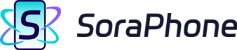{{ $t("") }}
成功购买云手机后,您就可以使用云手机畅玩游戏了。以下是如何操作虚拟云手机控制按钮的使用方法。
首先登入SoraPhone APP,点击云手机预览屏幕即可进入云手机控制模式。
点击屏幕上的悬浮按钮,可看到悬浮按钮中包含的功能。
ROOT设置:
通过ROOT设置,可以进行云手机ROOT权限的切换
调整画质:
画质清晰度共有五种选择:720P、1080P、自动。您可以根据您的网速调整不同的画质。
退出云手机:
点击这个按钮能一键快速退出控制模式,并回到SoraPhone云手机的初始页面。
返回:点击“返回”迅速回到上一步。
主界面:点击“主界面”回到控制模式里的虚拟桌面。
菜单:如果你在同时运行多个应用,点击“菜单”能快速切换到其他软件。
成功購買雲手機後,您就可以使用雲手機暢玩遊戲了。 以下是如何操作虛擬雲手機控制按鈕的使用方法。
首先登入SoraPhone APP,點擊雲手機預覽荧幕即可進入雲手機控制模式。
點擊荧幕上的懸浮按鈕,可看到懸浮按鈕中包含的功能。
ROOT設定:
通過ROOT設定,可以進行雲手機ROOT許可權的切換
調整畫質:
畫質清晰度共有五種選擇:720P、1080P、自動。 您可以根據您的網速調整不同的畫質。
退出雲手機:
點擊這個按鈕能一鍵快速退出控制模式,並回到SoraPhone雲手機的初始頁面。
返回:點擊“返回”迅速回到上一步。
主介面:點擊“主介面”回到控制模式裏的虛擬桌面。
選單:如果你在同時運行多個應用,點擊“選單”能快速切換到其他軟體。
Control cloud phone
When successfully subscribe to SoraPhone cloud phone, you can click the cloud phone and start your cloud phone experience. Here is the guide to how to operate the virtual home button.
Log in SoraPhone, and click the screen for controlling mode.
Click the virtual home button on the screen, you can see the features included in it.
Control quality:
There are 3 choices of cloud phone quality: Auto; 720p; 1080p. You can choose a higher quality like 480p or auto quality which depends on your network speed.
Exit:
Click this button to quickly end the remote control mode and directly back to the starting page.
Menu: Click the icon "Menu" to quickly switch to other applications if you are running several apps at the same time.
Home: Click "Home" to return to the virtual desktop in control mode.
Back:Click "Back" to return to the previous step.